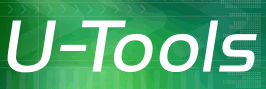Promoting the Domain Controller
This step will promote the new replacement computer to become a second Domain Controller (DC).
Promote the computer to be a Domain Controller
Before you can migrate AD, you need to first promote the new computer (or VM) to become a second Domain Controller (DC) for the domain.
- Run Server Manager.
- If you have not already done so, install the Active Directory Domain Services (AD DS) role. (Note: This step only installs the necessary executable files and templates for later use. It does not actually promote the computer.)
- Click on AD DS (left).
- Find Configuration required for Active Directory Domain Services and click on More.. (right).
- In the popup window find Configuration required for Active Directory Domain Services and click on Promote this server to a domain controller. This will launch the Active Directory Domain Services Configuration Wizard.
- In the Active Directory Domain Services Configuration Wizard, select Add a domain controller to an existing domain.
- Type in the domain name as indicated by U-Move.
- Click on Change.. to supply the domain logon user name and password.
- Click on Install. The computer will reboot.
Note: When you supply the domain logon user name, you must include the domain name as a prefix. For example, use MyDomain\Administrator, where MyDomain is the name of the domain.
Alternative Method: You can promote the DC using the PowerShell console. The PowerShell cmdlets are named Install-ADDSForest, Install-ADDSDomain, and Install-ADDSDomainController. These cmdlets replace Dcpromo.exe.
Promoting the computer to be a DC on Server 2008 (and R2)
- Run Server Manager.
- If you have not already done so, install the Active Directory Domain Services (AD DS) role. (Note: This step only installs the necessary executable files and templates for later use. It does not actually promote the computer.)
- Scroll down to Advanced Tools -> AD DS Tools. Click on Dcpromo.exe (right)
- Select Existing forest -> Add a domain controller to an existing domain. Click Next.
- When prompted, type in the domain name as indicated by U-Move.
- Click on Set.. to supply the domain logon user name and password.The logon account must have administrative privileges for the domain.
- Click Next.
- Click Finish. The computer will reboot.
Note: When you supply the domain logon user name, you must include the domain name as a prefix. For example, use MyDomain\Administrator, where MyDomain is the name of the domain.
| U-Move for Active Directory |